|
 |
| |
| Axis Webcam Network Overview |
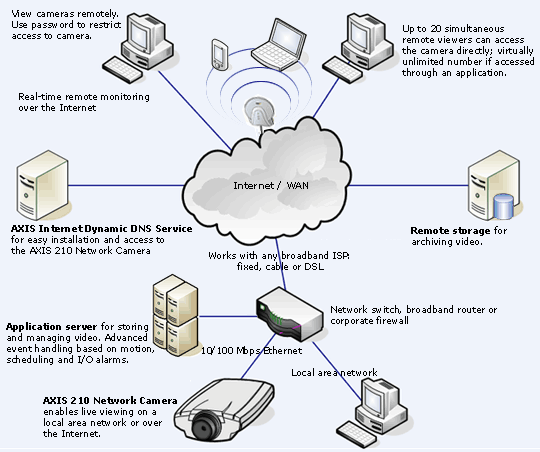
|
AXIS 210 CAMERA (WebCam) setup
In PageR Enterprise click the blue + icon in the toolbar
to see the Monitored Object setup screen, then click the Axis Camera icon.

|
| Available from Amazon.com |
The setup of the
camera IP and so on are carried out using the software supplied with the camera on CD rom. Once
the camera has an IP address you can login in to it with your web browser. Once there you will be prompted to setup a root
username and password.
Before setting
up the camera in PageR, make sure that you browse onto the camera using Internet Explorer from the PC on which PageR is installed,
and that you can see the live feed from the camera.
You should
then be able to see the camera feed in the window of the Axis Camera MO setup screen (click OPTIONS, then Add Object then
click Axis Camera MO icon), once the ip address/username/password have been entered.
Setting up Motion Detection alerts
More details are
in the Axis documentation. The following is a brief overview. The Camera MO (monitored object) listens for Motion Detection messages sent by Axis Video Cameras on the network.
The Video camera must be configured to send such messages to the system hosting PageR on the port number set on this
MO. If an IP address or DNS name is entered, then the MO will only process messages from the camera with that address or name.
If the IP address box is left blank, then the MO becomes the
default camera MO and will process messages from any camera that is not handled by an MO with a specific address or name. For motion detection to be
monitored, you must configure the camera to have a TCP Event Server record that points to the system where PageR is hosted
using the same Port number entered on this MO.
Use the same port number for all cameras and all MOs. Then configure
the Motion Detection feature in the camera and select the TCP Event Server you created for PageR. The motion detection message
text configured in the camera is the alarm message text reported by PageR in the [MSG] substitution variable. In the Axis software click the Setup button on the right and then click
the Event Configuration button on the left. Click Motion Detection and ensure that the default window covers the area you
want to monitor by dragging the pane to the required area.
Click Event Server then the Add TCP button. Enter a new name
‘PageR’ and enter the IP address of the PC where PageR is installed followed by an available TCP port number
on that system, eg 1089. Click Event Type then
click ‘Add Triggered’. Select the alert options you need plus ‘triggered by motion detection’ and
choose TCP alert at the bottom and enter the event server ‘PageR’.
The camera http port is the port on which you want to connect with the web browser
to configure the camera. This should normally be 80. When
you set up the Event Server for motion detection, you specify the ip address of the PageR PC and whatever port you want to
use, like 1089. Then in PageR, the camera MO must use the same port, 1089. The port in the camera Event Server config ( eg 1089) should be the same port used in the camera MO in PageR. This
port number MUST be used on ALL cameras and ALL camera MOs. If 1089 works then use that.
The only criteria in that
the port number chosen must be available on the PC running PageR, and not used by any other application. The Event Server test button in
the camera setup does not really do anything other than see if the PageR PC is listening. You then set up MO and confirm that you can get the camera video in the box on the MO screen. Then you run PageR to scan ('START') and then get in front of camera
and you should get an event. Note that the event
text string is expected to have the format detailed in our help. PageR MUST be scanning for alarms to be processed. In the triggered event type setup you have to select 'send
tcp notification' and the message should be Motion Detection.
Capturing the image when motion is detected
When motion detection
messages are received, you may capture the current image on the camera to the directory entered. If you capture an image,
and the Alarm Object you have selected sends SMTP email notification, that image will be attached to the email notification. Images are stored in the specified directory and have the filename format: AxisImage_Source_yyyymmddhhmmss.jpg
Source will be the camera DNS name (if available) or the camera IP address. If you wish to have the MO capture an image from the camera on a regular
basis, you must enter the IP address or DNS name of the camera and check the appropriate box. Then, on each scan, subject
to any defined Schedule, the current image will be captured from the camera and stored in the specified directory.
If cameras require a login, then you must specify the user name
and password to be used in order for any images to be capured. If you want to use logins on cameras, it is suggested that
you create a standard login user name and password for use by PageR and put that in all cameras. In order for the camera DNS name to appear in alarm reporting or in the
captured image file name, you must have a reverse DNS lookup record that maps the camera IP address to it's name configured
in your DNS server. This is in addition to the normal DNS record that maps the name to the IP address.
Axis Camera MO Settings in PageR MO
Address/NameThis is the IP address or DNS name of the Axis Video Camera. See below for information about how to use this field.
SeverityThis is the Severity indicator for this object. It allows you to rank the importance of alarms on this object. The
range is 0-9, with 0 as the most severe alarm condition.
User NameThis
is the user name used to login to the camera if required.
PasswordThis
is the password used to login to the camera if required.
Port NumberNormally
this MO listens on the network for messages from the camera. The camera must be configured with the IP address of the system
where PageR is located and a port number must be selected for communication between the camera and PageR. This port number
MUST BE THE SAME for all Axis Camera MOs.
View ButtonClick this button
to view live video from the camera. Only works if the IP address/Name of the camera is supplied. If there is any problem accessing
the camera, the picture of the Axis 210 will be displayed instead of the live image.
Save Image on AlarmWhen checked, if a Motion Detection message is received from the camera, the current image on the camera is retrieved
and stored in the directory entered below. If the camera requires login, the user name and password must be supplied above.
Save Image
on scanWhen checked, on each scan (subject to the schedule, if any) the current
image on the camera is retrieved and stored in the directory entered below. If the camera requires login, the user name and
password must be supplied above.
Save PathThis is the directory
path were camera images will be saved. The directory must exist.
Alarm ObjectIdentifies
the Alarm Object to be used for alarm notification when this monitored object generates an alarm. The drop down list shows
all available Alarm Objects.An Alarm Object must be selected to perform paging, broadcasting
or email of alarm events for this object.
Alarm TextWhen an alarm is generated for an object, a default alarm notification message is issued by PageR. This message identifies
the object and describes the alarm. You can override the default alarm message by entering custom alarm notification message
text in this box.
USING KEYWORDS IN THE ALARM TEXT
You can use substitution keywords in the message which will be replaced by their run time values when the message is generated.
eg: Message from [SOURCE] at [TIME] - MOTION DETECTED ON CAMERA
Keywords appear as [keyword] in the
message text. The keywords you can use for this object are:
Keyword
Description
[TYPE]
expands to the monitored object's type.
[ID]
expands to the monitored object's unique identification string.
[IDX] expands to the monitored object's unique identification string with the Data Source
Name appended.
[DESC]
expands to the monitored object's long description.
[SOURCEIP] expands to the IP address of the camera that sent the last motion detection message.
[SOURCENAME]
expands to the DNS name (if available) of the camera that sent the last motion detection message.
[SOURCE] expands to the DNS name if
available and if not, the IP address of camera that sent the last motion detection message.
[MSG] expands to the actual content of the last motion detection message.
[ALARMID] expands to
the unique numeric identifier for the monitored object's current alarm event.
[TIME] expands to the current time.
[DATE]
expands to the current date.
[AGENT]
expands to the the application name of "PageR".
[SYSTEM]
expands to the name of this system.
|
|
|